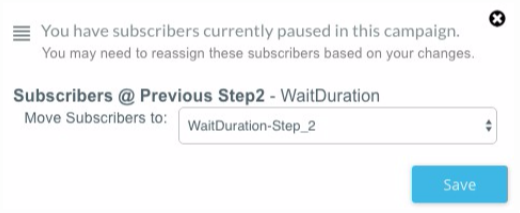Changing a Wait Action
Question
How do I handle contacts already in an Automation Campaign when I need to make a change?
Answer
When you deactivate and then edit a campaign that has already been running, you may encounter contacts waiting to move through the campaign. After you make changes to the campaign and save, you will receive a popup notification:
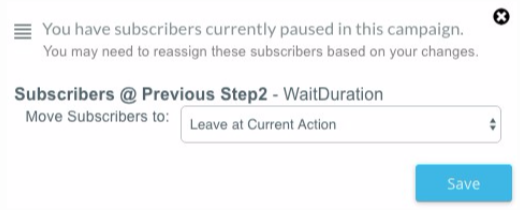
To allow the contacts to continue progressing through the campaign without skipping actions, select Leave at Current Action. Otherwise, you can select to move all contacts to a single action, such as the END action. Click SAVE to save the change to the specific action. Save all changes to the campaign, then you can re-activate the campaign. All contacts still in the campaign will progress through the remaining actions.
Updating Wait Actions
If you make a change to a Wait action, the changed wait time will not be applied to the contacts already in the campaign. For instance, if the Wait Duration is changed from 1 Day to 3 Days, all contacts in the campaign prior to the change will move to the next action after 1 Day.
To prevent this issue, when prompted to handle the contacts in the Wait action, instead of selecting Leave at Current Action, select the Wait action you updated, and then click SAVE.