Copy Layout
To copy a Layout:
- Go to CONTENT > CREATIVE LIBRARY.
- Click the Theme from which the Layout was created. The page will display a list of additional actions in the MANAGE section, and the Layouts to the right.
- Click the Layout to copy.
- Click the Options button (Gear icon) to the left of CANCEL. The Options menu will display.
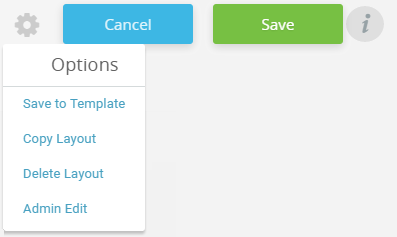
- Select Copy Layout. The Create Layout popup will display.
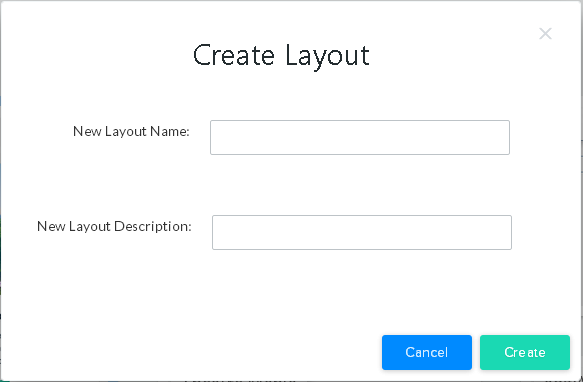
- Enter a Layout Name of 75 characters or less.
- Enter a Layout Description.
- Click CREATE to save the new Layout. Click CANCEL to return to the Themes list without saving.
The new Layout will open in the Layout editor, allowing you to customize the layout to your needs.
Released in v11.0.0, Updated in v11.13.0