Copy Module in Layout
To copy a Module in a Layout:
- Go to CONTENT > CREATIVE LIBRARY.
- Click the Theme from which the Layout was created. The page will display a list of additional actions in the MANAGE section, and the Layouts to the right..
- Mouse over the Layout on the right, then click VIEW. The Edit Layout page will display with a list of all available Modules on the left, and the workspace on the right.
- Scroll through the Layout Workspace to the Module in the Layout you wish to copy.
- Click the inserted Module to select it. The Edit buttons will display.
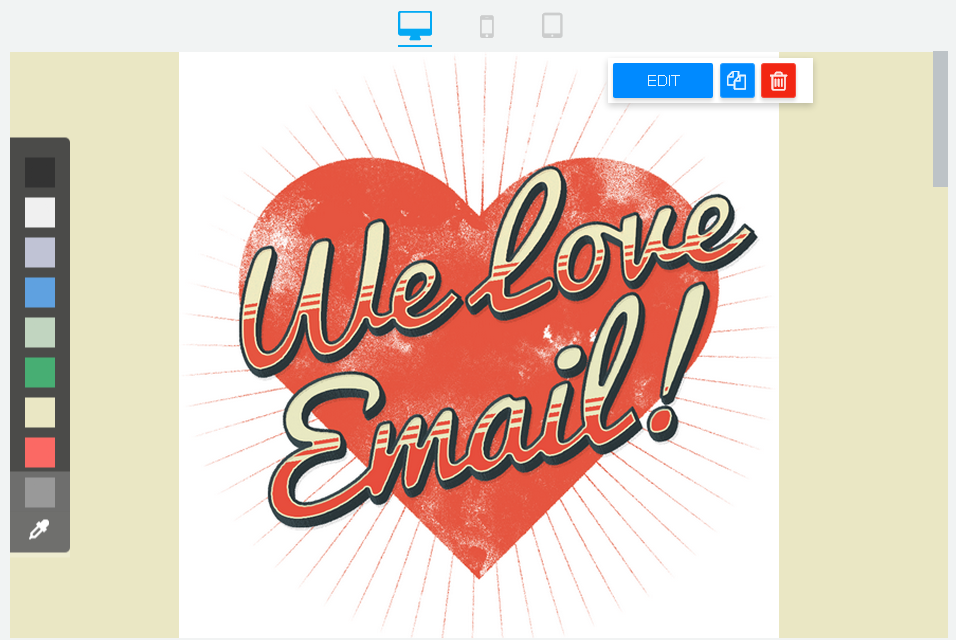
- Click the Copy button.

The selected Module will appear just below the original. You can move the new Module by clicking and then dragging to a new location and releasing the mouse button.
Released in v11.0.0, Updated in v11.13.0