Create Definition
Create a new Automation Definition.
To Create an Automation Definition
- Go to MARKETING AUTOMATION > AUTOMATION DEFINITIONS and click Add Automation Definition. This will display the Create Automation Definition popup. Fields with an asterisk are required.
- Enter the required Title, Name, and Default Notify Email Address. Add an optional Description.
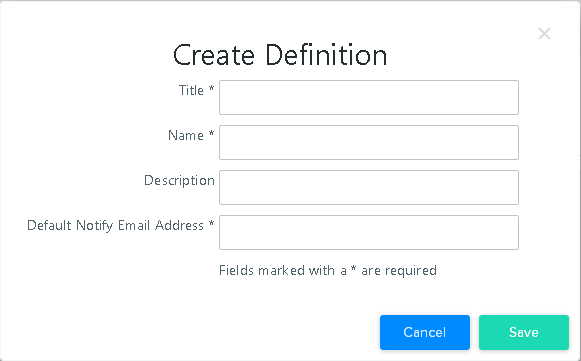
Title: Used throughout the UI to identify the Definition/Campaign. Special characters other than space and underscore are not allowed.
Name: Used in the API commands to identify the Definition/Campaign. Name should be short and contain no special characters or spaces.
Description: Optional explanation of the purpose of the Definition/Campaign.
Default Notify Email Address: Email address to send notifications about the status of the Campaign.
- Click SAVE to save the Definition. Click CANCEL to return to the Automation Definition Library page without saving the Definition.
After you create the Definition, the Create Automation Definition popup will close and the new Definition will appear in the list of Definitions.
To define the workflow, click the Title of the Definition to open the Automation Builder. See Building a Workflow for details on building the workflow.