Delete Layout
To delete a Layout:
- Go to CONTENT > CREATIVE LIBRARY.
- Click the Theme from which the Layout was created. The page will display a list of additional actions in the MANAGE section, and the Layouts to the right.
- Mouse over the Layout to delete, then click DELETE.
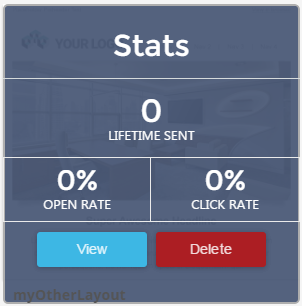
- Alternately, click VIEW to open for editing, and from the Options menu (gear icon), select DELETE LAYOUT.
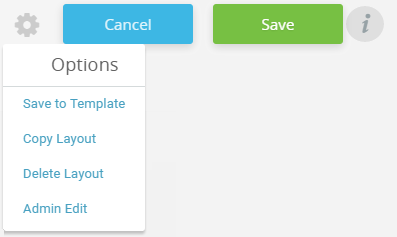
- A popup will appear allowing you to verify. Click YES to delete the selected Layout; click NO to cancel deletion. If any Templates have been created from the Layout, the warning will indicate so, but the Templates will not be deleted when you delete the Layout.
Warning
Deleting a Layout will remove it and all the content associated with it from the system. Deleted Layouts cannot be recovered.
Released in v11.0.0, Updated in v11.13.0