Edit Campaign
Edit an existing Automation Campaign.
To Edit an Automation Campaign
- Go to MARKETING AUTOMATION > AUTOMATION CAMPAIGNS.
- If the campaign is active, click the Active button to switch to Inactive.
- Click the Title to open the Campaign in the Automation Builder. You can make changes to the workflow or to the basic Campaign properties.
- Click the Gear icon next to the Title to change the Campaign properties. The Edit Automation Campaign popup will display. Make your changes then click SAVE.
- Click SAVE to save the complete changes. Options include:
- SAVE AND CONTINUE to save the changes and then continue editing
- SAVE AND CLOSE to save the changes and then return to the Automation Campaign Library.
- SAVE AS DEFINITION to save a copy without specific Templates, Lists, etc as a Definition in the Automation Definition Library.
- RETURN TO CAMPAIGN LIBRARY to ignore changes and close the Automation Builder without saving.
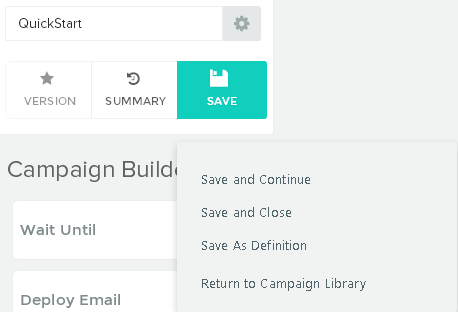
Notifications
When the Save is complete, a green notification will appear at the top of the page indicating Success.
If any errors are encountered on Save, a red notification will appear indicating the issue and suggesting a resolution.
Click the x in the top right corner to close the notification.
NOTE: Your display may appear slightly different in version 10.13.0 and newer. These display changes do not affect the functionality of the feature.