Save Layout as Template
To create a deployable Template from a Layout:
- Go to CONTENT > CREATIVE LIBRARY.
- Click the Theme from which the Layout was created. The page will display a list of additional actions in the MANAGE section, and the Layouts to the right.
- Mouse over the Layout on the right, then click VIEW. The Edit Layout page will display with a list of all available Modules on the left, and the workspace on the right.
- Click the Options button (Gear icon). The Options menu will display.
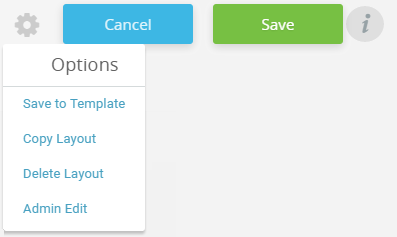
- Select Save to Template. The Save Layout to Tempalte popup will display.
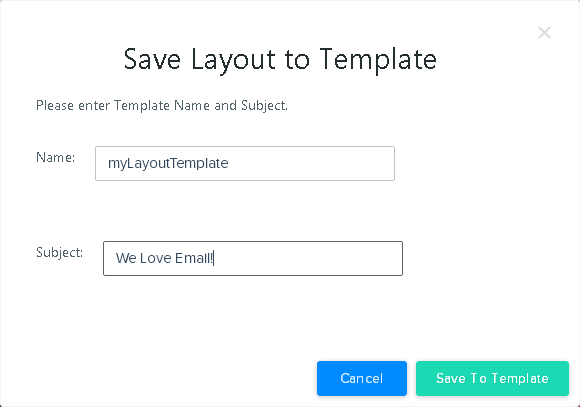
- Enter a Template Name of 75 characters or less.
- Enter a Subject line to use in campaign deployment.
- Click SAVE TO TEMPLATE to save the new Template. Click CANCEL to return to the Themes list without saving.
The new Template will open in the Template editor, allowing you to customize the template further to your needs. The main Layout content is saved as HTML code.
Released in v11.0.0, Updated in v11.13.0