Social Share Links
Adding Social Share Links to your Template allows Contacts to share specific content with their Social Media networks.
Generating a Social Share Link
Tools like the Share Link Generator make it easy to create social share links. Share links may include a title, description, URL, and image depending on the network.
Facebook pulls the title, description, and image from the URL of the page shared. Add the following to the <head> section of the shared page to control what is displayed in the post:
<meta name=""og:title"" content=""[INSERT TITLE HERE]"">
<meta name=""og:description"" content=""[INSERT BRIEF SUMMARY OF ARTICLE HERE]"">
<meta name=""og:image"" content=""[INSERT IMAGE URL FOR POSTING HERE]"">
For example, with these meta tags:
<meta name=""og:title"" content=""Ultimate Guide to Sending an Apology Email | WhatCounts"" />
<meta name=""og:description"" content=""Make no mistake: Sending an apology email is tough. But with a little guidance, it doesn't have to be."" />
<meta name=""og:image"" content=""https://www.whatcounts.com/images/UltimateGuideToApology.png"" />
The prepopulated post generated by a share link referencing that page looks like this:
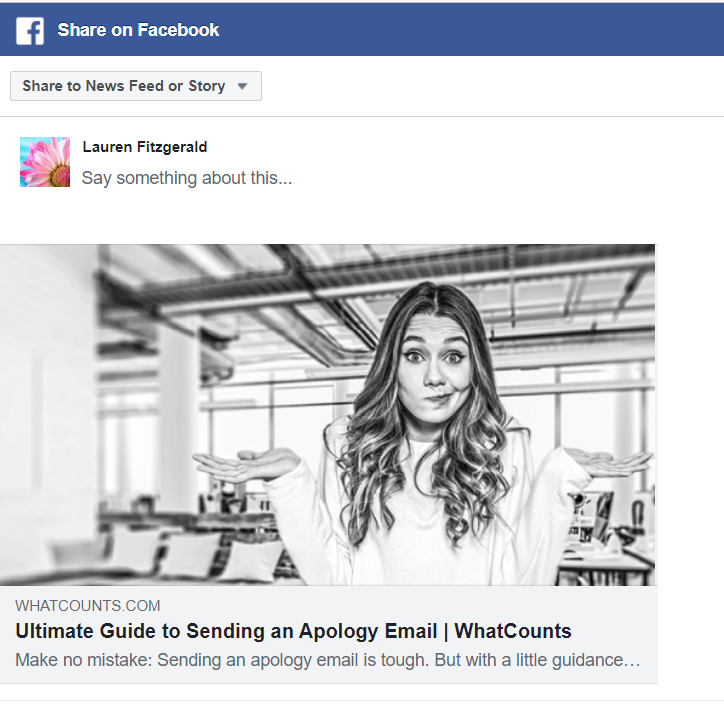
Facebook Sharing Debugger
Facebook has a Sharing Debugger that provides a preview of what shared content will look like on Facebook. Enter the URL and choose Debug to generate a preview. Information that includes the link to the shared image and description will be displayed in the results.
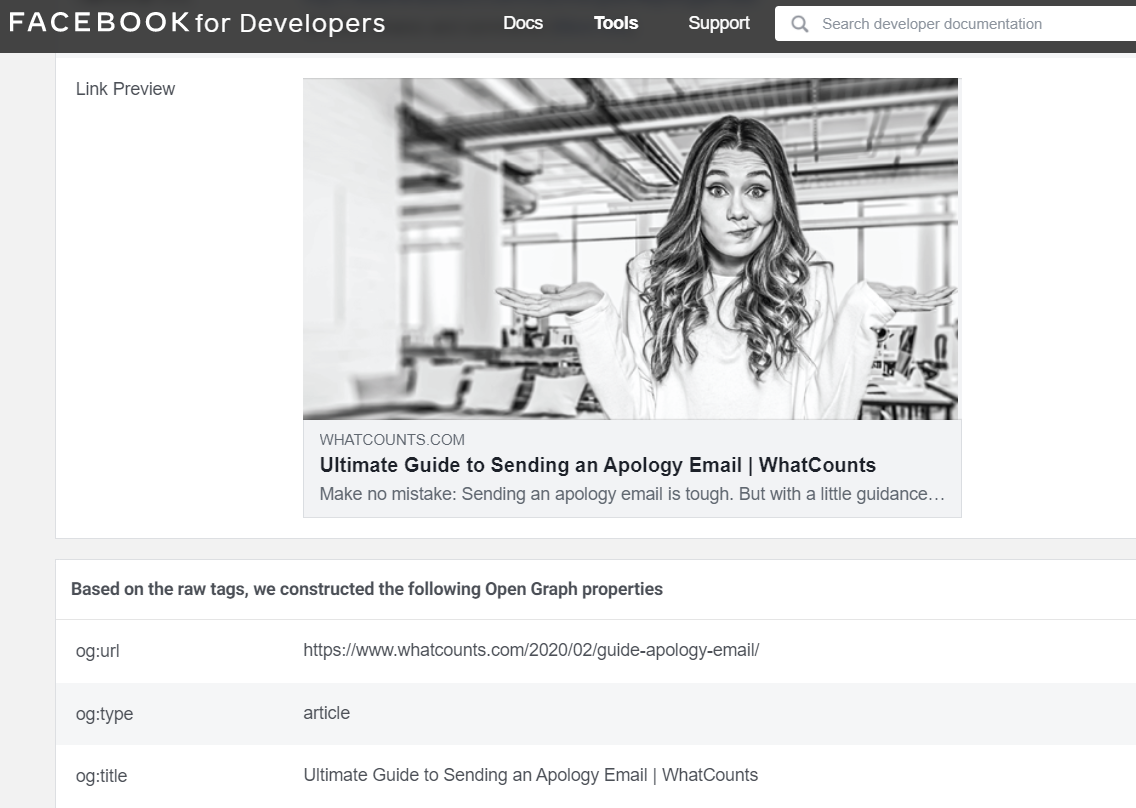
Sharing an Email
Campaign Archive Links can be used to generate a social share link with the same content as your email newsletter. Here's how:
Make a copy of the Template to be shared.
Remove personalization, unsubscribe links, and other content that should not be included in the shared version.
Deploy a Campaign to yourself using this Template.
Go to Reports > Campaign Search
Select the Campaign sent above to open it.
Choose Archive.
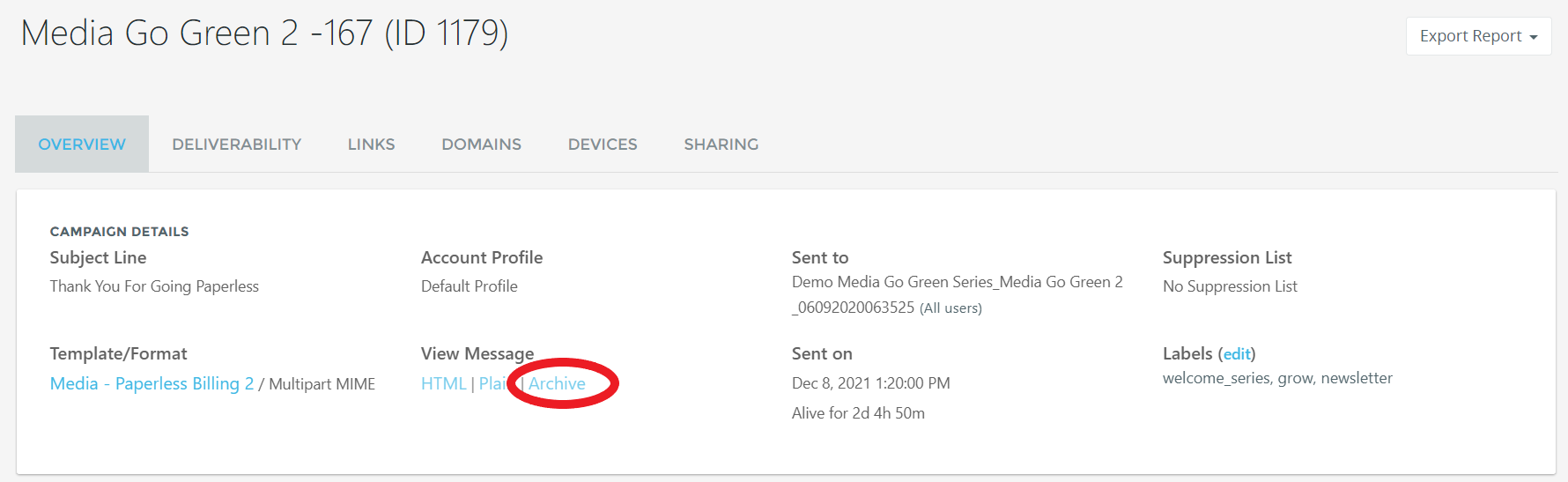
Copy the HTML link.
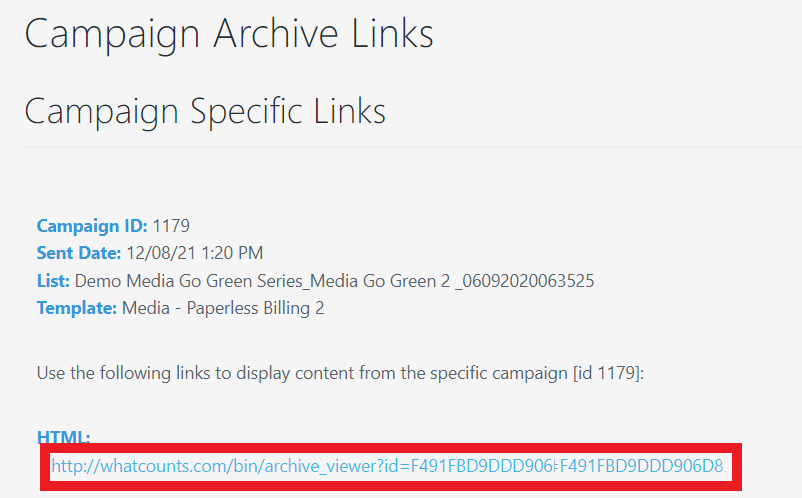
Enter the Campaign Archive link in the Share Link Generator.
Modify the HTML of the Template being sent to your email list to add the sharer link.
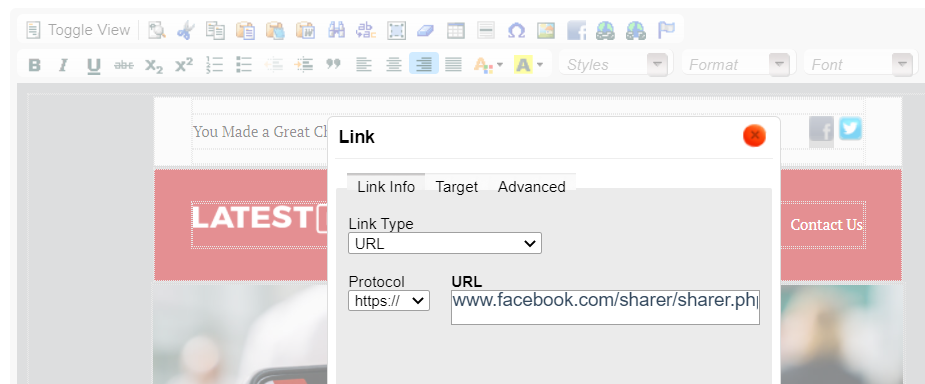
Note
Meta tags used to support a social network should be added to the of the Template if a Campaign Archive link is being shared.
Copyright
Visit the branding site for any social media network whose logos are used in your content to insure adherence to requirements.