Using Coupon Batches in Email Deployments and Automations
Email Deployments
For regular Email Deployments, proceed setting up your send using the Deploy Wizard.
In the Email Tab, under Coupon Options, select “Unique Code,” and then select the batch you would like to use.
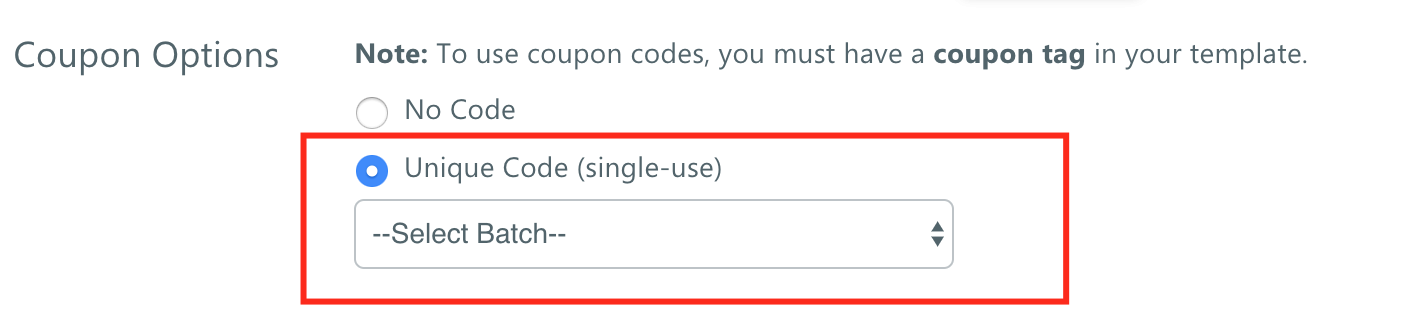
For every contact you send to, a unique code will be pulled from the batch you selected.
Note: the template you use must have a coupon tag in order to pull codes from a batch.
Automations
From the Campaign Builder, add or edit an existing “Deploy Email” step.
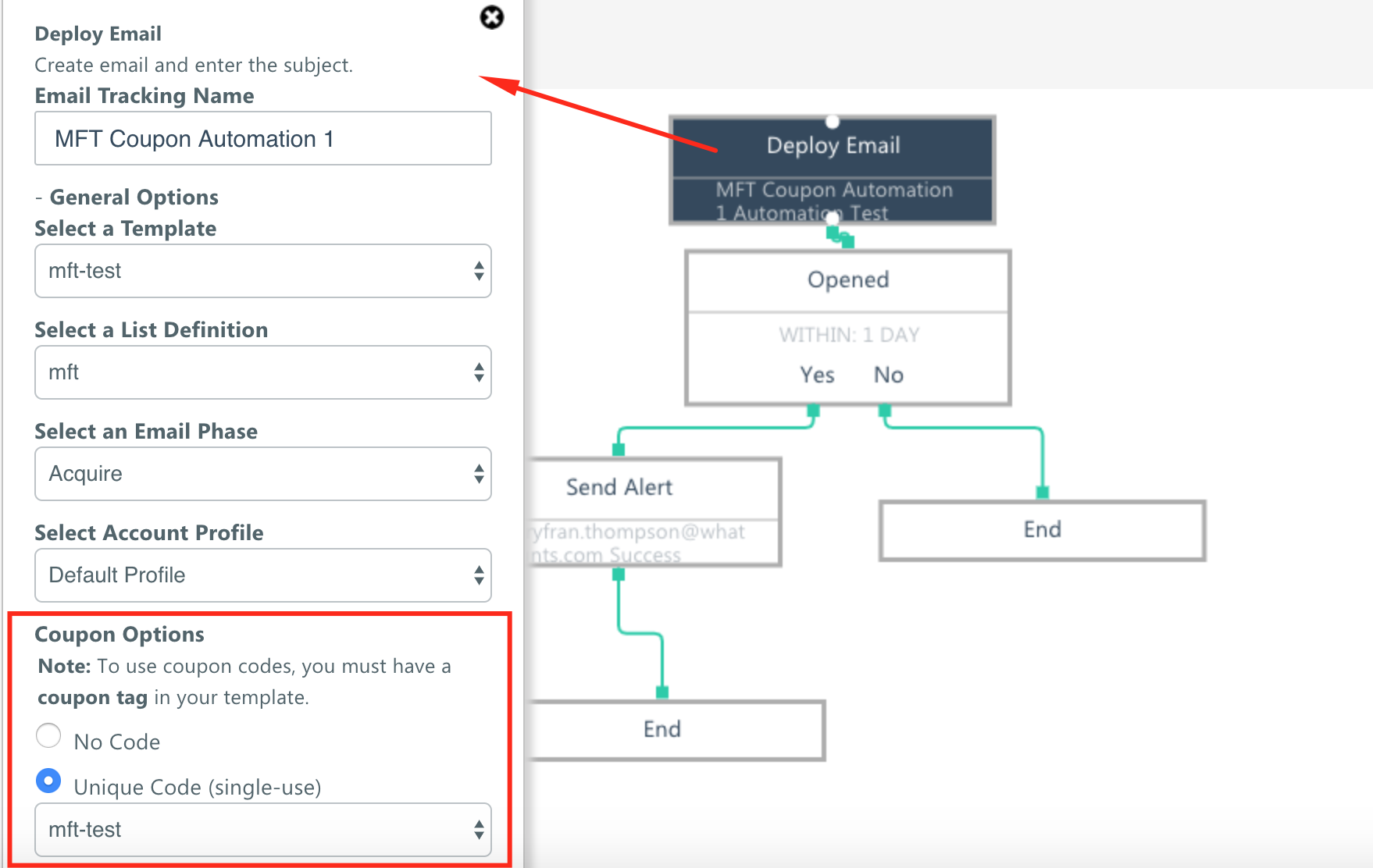
Under Coupon Options, select “Unique Code,” and then select the batch you would like to use.
Note: the template you use must have a coupon tag in order to pull codes from a batch.
After Deployment
Once an email or automation using a batch has been deployed, you’ll be able to see that campaign reflected in the “Campaigns” column on the Coupon Manager page.
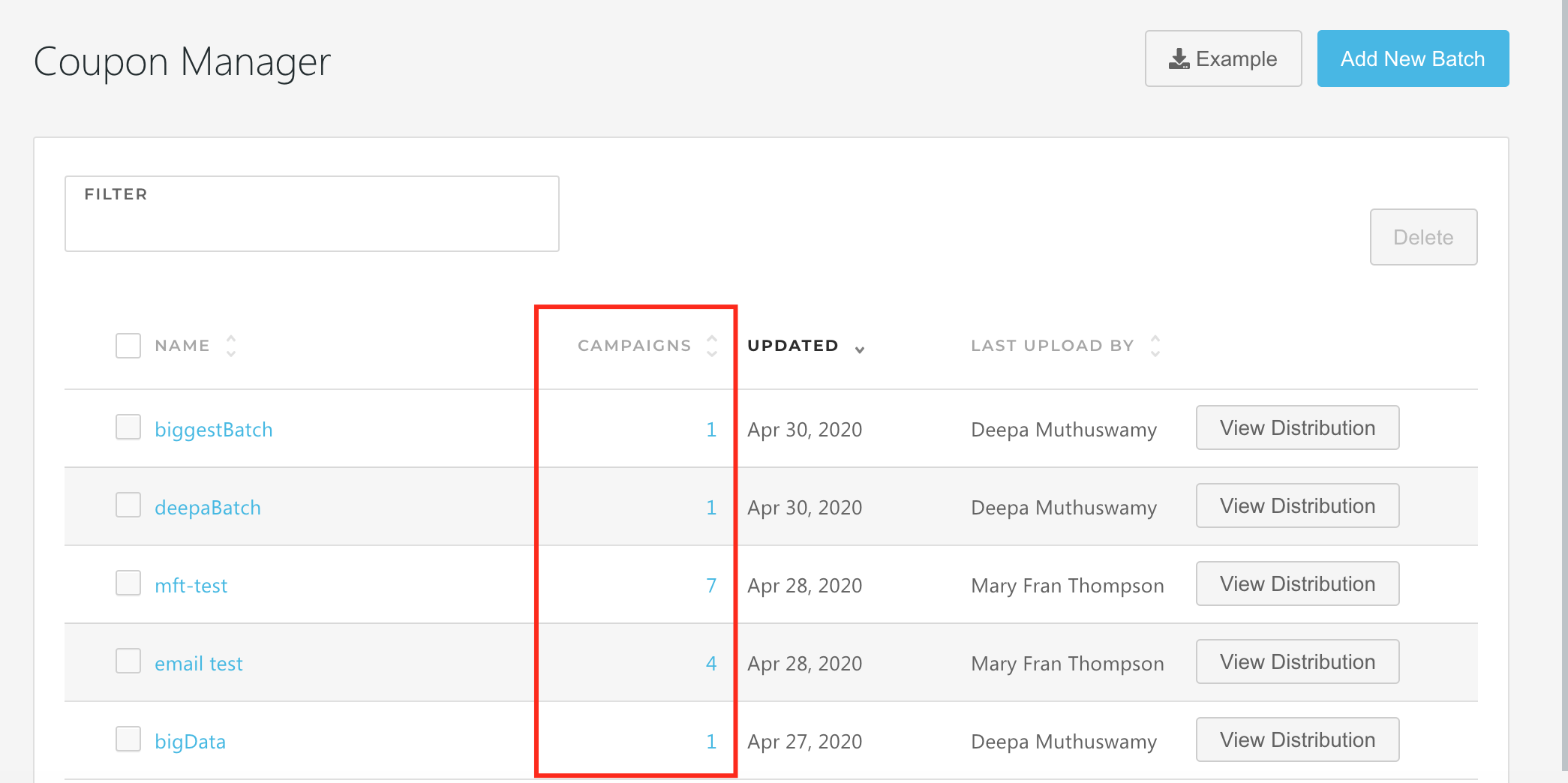
By clicking on the number that corresponds to a batch, you can see a complete list of campaigns tied to that batch.
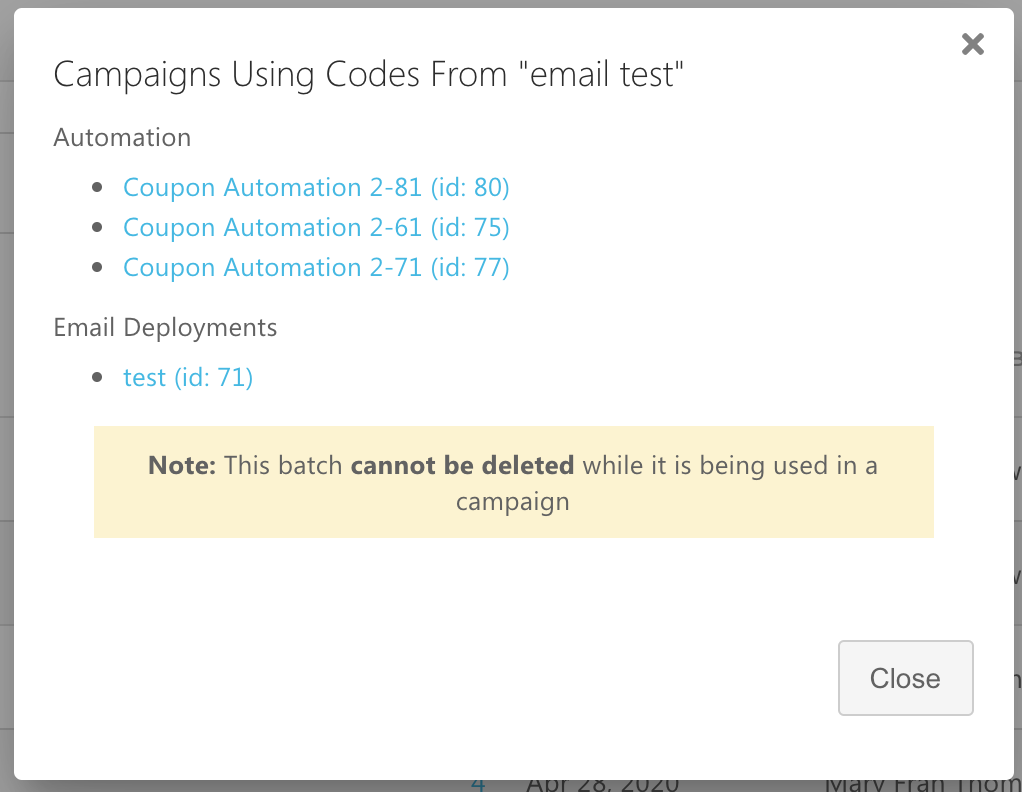
You can also go directly to reporting for any specific campaign by clicking on the campaign name in this popup.