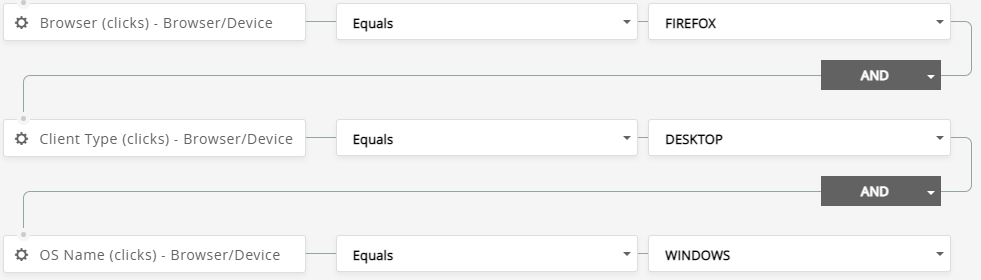Browser, Operating System, or Client Type Opens or Clicks
Browser, Client Type, and Operating System is tracked when a contact Opens/Reads an email message, displaying the images in the message, or Clicks a link in the email message. The data is based on the User Agent from the contact's email application or browser.
NOTE: In some realms, tracking browser information may not be permitted in order to honor privacy requirements in certain areas. Please contact your Account Manager if you have questions.
Opened With Specified Browser
To search for contacts based on browser tracking, use the following examples:
- Go to SEGMENTATION > CREATE STANDARD RULE.
- Enter a Name.
- Click the Fields search box.
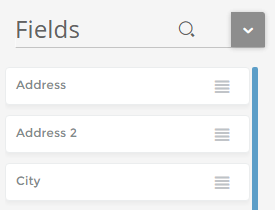
- In the search box, enter Browser (opens) - Browser/Device. (Mouse over the options to view the full name of the Condition if it is too long to display.)
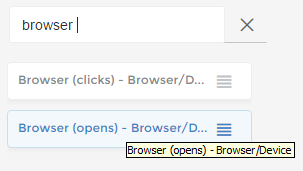
- Drag Browser (opens) - Browser/Device into the workspace.
- Set the condition options:
- Set Operator to Equals
- Set Value to desired Browser (e.g. CHROME)
- Click Save.
The segmentation condition appears as:

This segmentation will pull contacts who have opened any campaign message using the Chrome browser at any time in the past. To limit opens to a specific campaign, add the Campaign ID (opens) - Browser/Device condition:
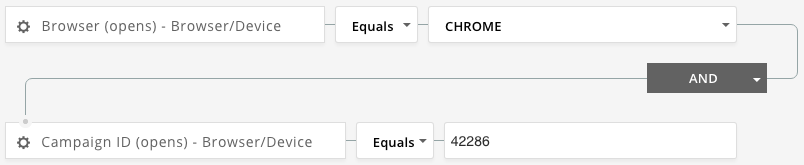
Open with OS or Client Type
You can accomplish similar segmentation by Operating System name and Client Type, or group the three together. To do so, drag either OS Name (opens) - Browser/Device or Client Type (opens) - Browser/Device into the workspace.
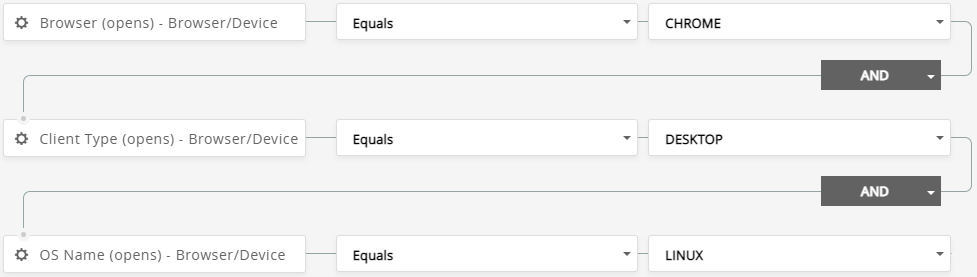
Clicked With Specified Browser
The build process is just the same if you want to focus on clicks:
- Go to SEGMENTATION > CREATE STANDARD RULE.
- Enter a Name.
- Click the Fields search box.
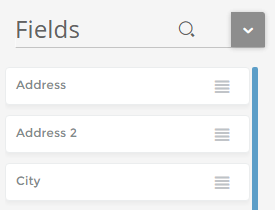
- In the search box, enter Browser (clicks) - Browser/Device.
- Drag Browser (clicks) - Browser/Device into the workspace.
- Set the condition's settings:
- Set Operator to Equals
- Set Value to desired Browser (e.g. FIREFOX)
- Click Save.
The segmentation condition appears as:

This segmentation will pull contacts who have clicked any link in any past campaign message, opening the link with the Firefox browser. To limit clicks to a specific campaign, add the Campaign ID (click) - Browser/Device condition:
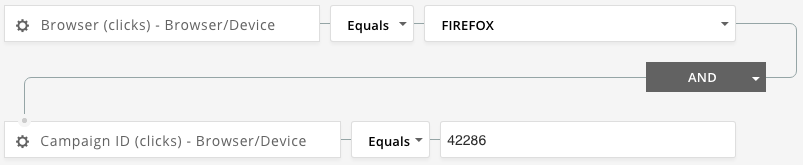
Click with OS or Client Type
You can accomplish similar segmentation by Operating System name and Client Type, or group the three together. To do so, drag either OS Name (clicks) - Browser/Device or Client Type (clicks) - Browser/Device into the workspace.