Create Join Table
A Table of type Join is used to link multiple tables together via the Primary Key from each table. It requires both a Primary Key (PK) (a Unique field) and a Foreign Key (FK) to each table to Join together. Before a Join table can be created, the tables to Join must be created and activated.
To Create a Join Table
Create and Activate the tables you wish to join.
Go to SUBSCRIBERS > RELATIONAL TABLES and click ADD.
From the Relational Tables popup, select
Join Type, then click SAVE to continue to the Add Table page. Click CANCEL to return to the Relational Tables page.
In the Add Table page, enter a Table Name. The Table Name must be unique, 32 characters or less, and contain no spaces or special characters such as ^ ? % : | > , ; & $ + = @ #.
Enter a Description of the table.
From the Foreign Key listbox, select the Regular Table to which the new table should be associated. This will most often be the SUBSCRIBER table in order to associate the other data to the SUBSCRIBERs.
From the Join Table listbox, select the Flat table to join. You may select to join up to two additional Flat tables.
Select any combination of the Data Management options: Edit Data, Import, Export, Segmentation, Clear Data. See Data Management Options for full details and considerations about each option.
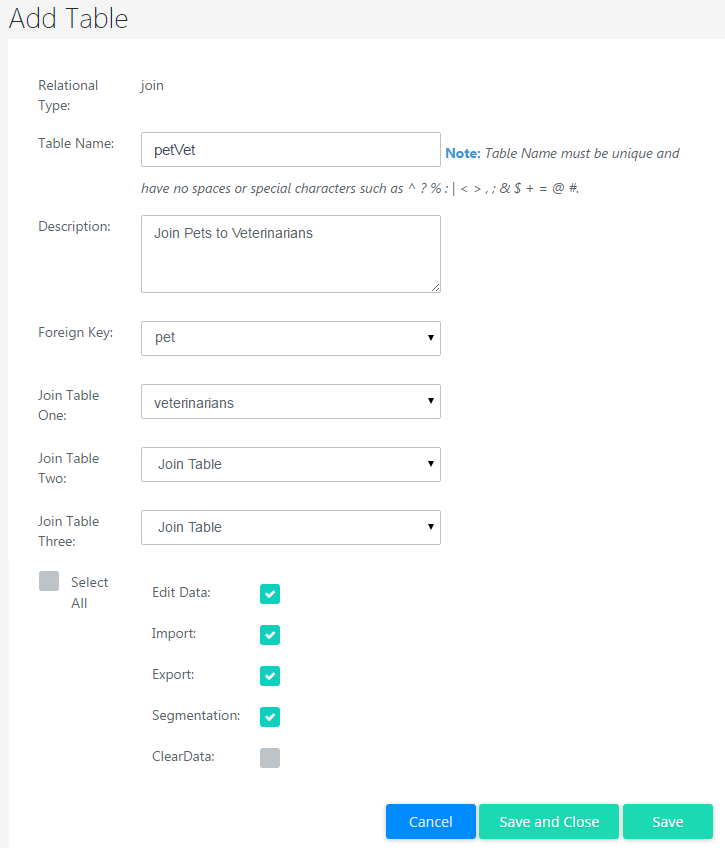
Click SAVE to save the new table and display the Edit Table page. Click SAVE AND CLOSE to save the table and then return to the Relational Tables list. Click CANCEL to close the page without creating the new table.
Once the table is created, you must Create a Column for a Unique identifier (Primary Key) before the table can be Activated.
For examples of some Join Table relationships, see Data Schema Examples.