Data Tables and Columns
Relational Tables organize data into one or more Tables (or "relations") of rows and columns, with a unique identifier (key) for each row. A Data Column in a Table is a set of data values all of a single type. Columns define the data in a table, while rows populate data into the table.
Accessing Relational Tables
Relational Tables are accessed from the Subscribers menu. To access the Relational Tables, go to SUBSCRIBERS > RELATIONAL TABLES. This will open the Relational Tables page, which displays a list of the existing Tables. From this page you can create a new Table, edit, activate, deactivate, and delete Tables.
At the top of the page, a few charts display quick statistics about the Tables, including the Total number of tables and how many tables each are in Pending, Active, or Inactive status.

The Relational Tables page lists the following details for each Table:

Table Name | Click the name of the Table to view and Edit the Table's settings and content. |
Type | The Table Type: Regular, Flat, or Join. |
Relationship | The name of the Tables to which the Table is joined by Foreign Key. |
Status | The Status of the table: Pending, Active, Inactive. |
Rows | The total number of rows of data in the table. |
Actions | The Actions depend on the Table Status and include options to: Activate, Deactivate, Delete, Delete Data, Import, Export, Query, Generate HTML. |
Filtering Data Tables
Several tools allow you to quickly find information within the page. Sort the data in any of the columns by clicking the column header. To quickly search the list by Table name, Type, Relationship, Status or Rows, use the FILTER text box. As you type a string, the page will automatically change to display only the Titles that match the characters in the Filter field. Use the SHOW listbox to quickly filter the page by Table Status.
Accessing Data Columns
Relational Data Columns are accessed from the Edit Table page. To access the Data Columns, go to SUBSCRIBERS > RELATIONAL TABLES. This will open the Relational Tables page, which displays a list of the existing Tables. From this page click the Table containing the Columns to open the Edit Tables page. Scroll to the bottom of the page to see the list of Columns.
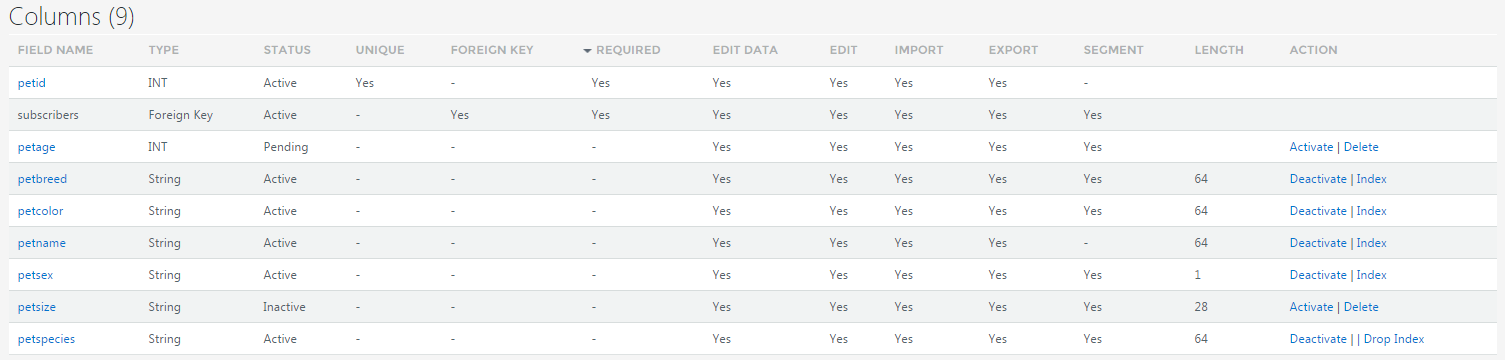
The Columns section of the Edit Table page lists the following details for each Data Column:
Field Name | Click the name of the Table to view and Edit the Table's settings and content. |
Type | The Data Type: Number, Float, Date, String. |
Status | The Status of the column: Pending, Active, Inactive. |
Unique | If the data in the Column must be Unique, the status is indicated as Yes. |
Foreign Key | If the Column refers to the Primary Key of a linked table, the status is indicated as Yes. |
Required | If the data in the Column must be set, the status is indicated as Yes. |
Edit Data | If the data in the Column can be edited, the status is indicated as Yes. |
Edit Column | If the Column can be edited, the status is indicated as Yes. Otherwise, the Name of the Column will not appear as a hyperlink. |
Import | If the data in the Column can be updated via Import, the status is indicated as Yes. |
Export | If the data in the Column can be Exported to a report, the status is indicated as Yes. |
Segment | If the data in the Column can be used in Segmentation Rules, the status is indicated as Yes. |
Length | The number of characters allowed for Data Columns of type String. |
Actions | The Actions depend on the Column Status and include options to: Activate, Deactivate, Delete, Index, or Drop Index. |
.