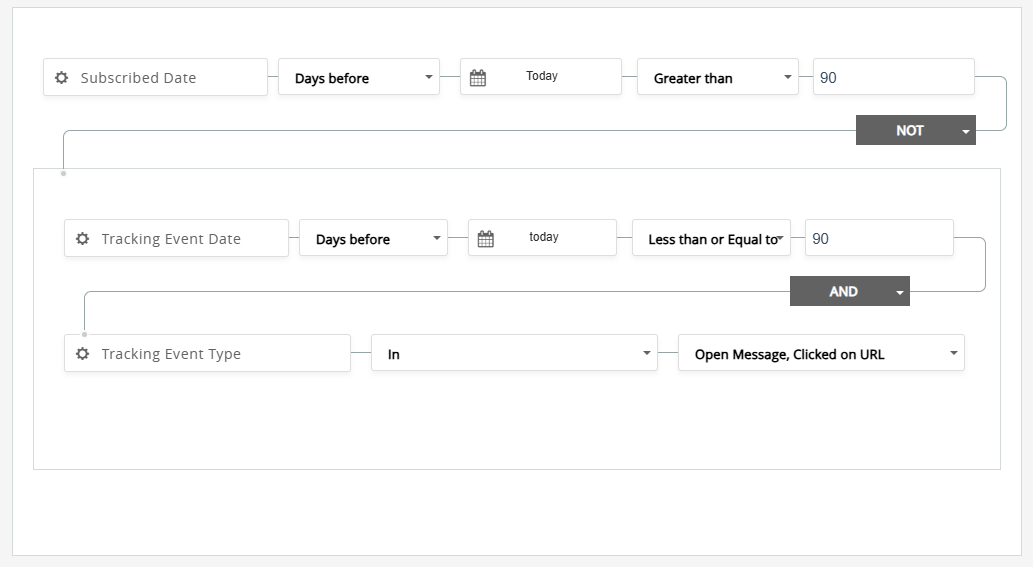Inactive Contacts
Question
How do I create a segmentation rule to pull only the contacts who have not opened or clicked on a link in an email in the last 'X' months?
Answer
The following example uses the Standard Segmentation to create a rule that will target only the contacts who have not opened or clicked on a link in an email in the last 3 months. This rule excludes contacts who have been added to the list in the last 3 months, to allow newer contacts the time to create an event pattern. Use the following steps and modify for your needs.
Go to LISTS > SEGMENTATION > CREATE STANDARD RULE
Enter a Name
Enter an optional Description
Create condition #1 for the Subscribed Date:
Drag Subscribed Date from Subscriptions Fields
Select the Date Sub-Type: Days Before
Set the Date: Today (this is a string to dynamically use today's date)
Select an Operator: Greater than
Enter a Value: 90
Create condition #2 for the Event Type:
Drag Tracking Event Type from Tracking Fields on top of condition #1
Select an Operator: IN
In the drop-down, click on Sent Message to de-select it, then click Open Message and Clicked on URL to select them.
Create condition #3 for the Event Date range:
Drag Tracking Event Date from Tracking Fields on top of condition #2
Select the Date Sub-Type: Days before
Set the Date: Today (this is a string to dynamically use today's date)
Select an Operator: less than or equal to
Enter a Value: 90
Set the top condition type to NOT.
Click SAVE.
Your rule should appear as follows: