Rules Based on Contact Data
For this example, we will look at segmentation rules using the built in contact fields in WhatCounts. These fields correspond to the basic contact data fields default in each Realm and include Email Address, First Name, Last Name, Phone Number, Fax, Address, City, State, and Zip Code
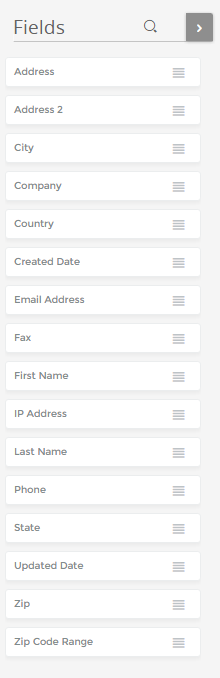
Let’s start with a contact’s location, perhaps we want to target only those in San Francisco

In the above example we have selected “Equals” as our operator. This means for the given example we will only select contacts whose city is matches San Francisco exactly.
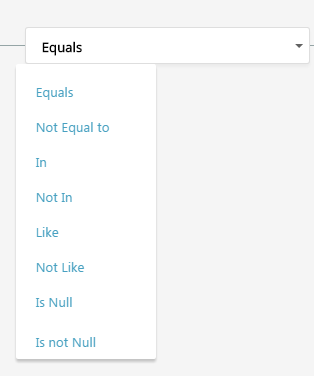
In addition to matching Equals and Not Equal to for text fields, In and Not In allow you to provide a comma-delimited list of values, Like and Not Like with text phrase to match “begins with,’ “ends with,” or “contains.” This can be helpful for geographic segmentations like above (i.e. match all cities that begin with San) however, a more practical use may be targeting contacts by email provider.
We can use the Like operator here to say we want to select all contacts whose address ends with @gmail.com

Of course, WhatCounts also supports including any of your own custom fields to build segmentations as well.