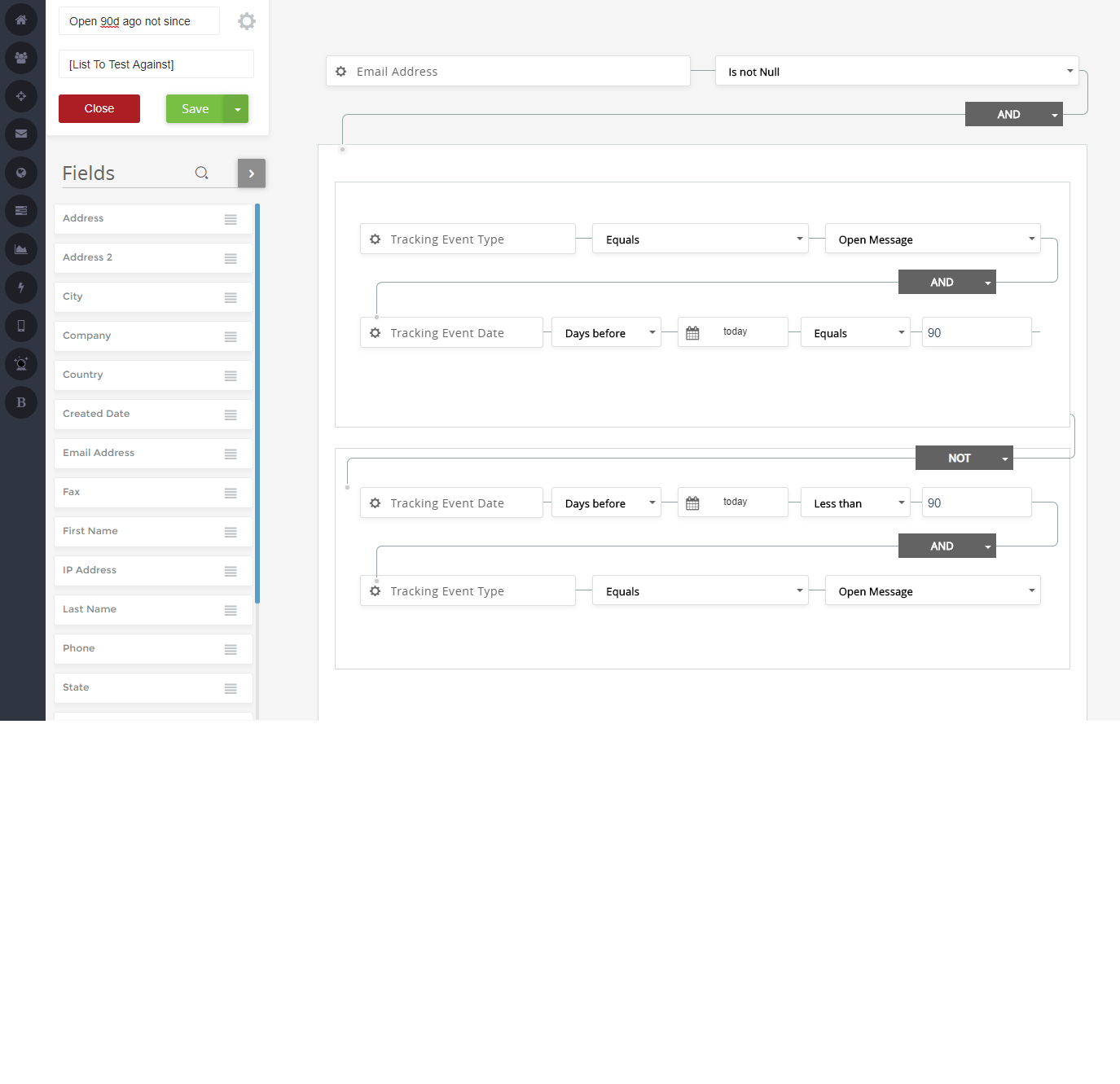Tracking: Opened on a particular date, but not since
Question
How do I create a Segmentation Rule to pull only the contacts who opened 90 days ago, but have not opened since?
Answer
The following example uses Standard Segmentation to target the Contacts who opened an email 90 days ago, but have not opened since. This Segmentation Rule could easily be modified to match other tracking events, or a different time period.
It is important to note that this Segmentation Rule will pull Contacts with an open from an Campaign in the realm -- not just those from the same List the Segmentation Rule is being applied against.
Here's how to set up this Segmentation Rule:
- Go to Segmentation > Create Standard Rule
- Enter a Name.
- Create the first condition that will allow for the necessary nesting of the others:
- In the Search Fields option in the left navigation enter: email
- Drag Email Address on to the workspace
- From the drop-down, select: Is not Null
- Create the condition for: tracking event 90 days ago
- In the Search Fields option enter: tracking
- Drag Tracking Event Date on top of the Email Address condition
- From the drop-down, select: Days Before
- Click in the field next to the calendar icon and select: Today
- In the next drop-down, select: Equals
- In the final field, enter: 90
- Create the condition for: opened
- Drag Tracking Event Type on top of Tracking Event Date condition
- From the first drop-down, select: Equals
- From the next drop-down, select: Open Message
- Change the operator between the Event Date and Event Type conditions to: AND
- Change the operator between the Email and nested Event Type conditions to: AND
- Create the condition for: tracking event within the last 90 days
- Drag another Tracking Event Date from the left navigation into the nested section with the other Tracking conditions where 'Drop Condition here' appears
- From the drop-down, select: Days Before
- In the field next to the calendar icon select: Today
- In the next drop-down, select: Less than
- In the final field, enter: 90
- Create the condition for: opened
- Drag another Tracking Event Type from the left navigation into the nested section with the other Tracking conditions where 'Drop Condition here' appears
- From the first drop-down, select: Equals
- From the next drop-down, select: Open Message
- Change the operator between the Event Date and Event Type conditions to: AND
- Nest each Tracking Event Type and Tracking Event Date pair by dragging a Tracking Event Date Condition onto a Tracking Event Type and releasing when Nest Condition appears
- Change the operator between the 'open 90 days ago' and 'open within the last 90 days' to NOT
This rule will now pull all Contacts with an open EXACTLY 90 days ago but NOT in the days since.
The final rule should look like this: